How do you close weeks in Namely Time?
CLOSE WEEK ESSENTIALS
The Close Week section is where you will close the Namely Time Week. Closing the week is an essential function of Namely Time, as it commits the hours worked into the database, and performs behind-the-scenes calculations for accruals, absences, tardies, and cumulative totals.
Close Week
-
Log into Namely Time by clicking the Manage Timesheets.
-
Click COMPANY.
-
Click Close Week.
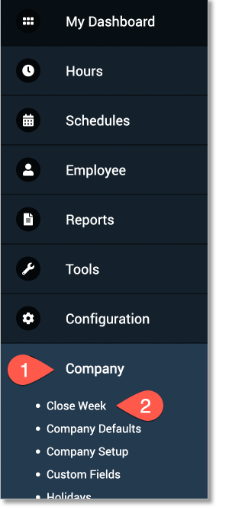
-
If there were no errors in the close-week process, the current week in the upper right-hand corner of the program will reflect the new week.
-
If you receive an error, reference the Frequent Errors section below.
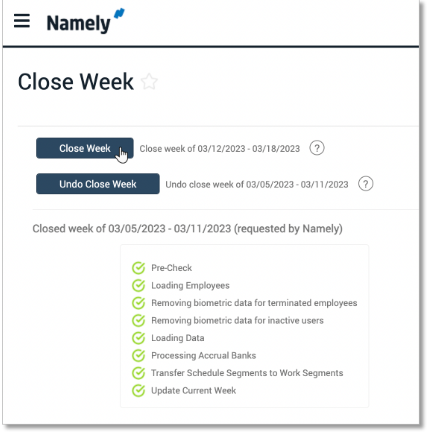
Unclosing a Week
If you need to access a week that has already been closed, you can unclose the week. Unclosing a week will revert all the calculations made (such as accruals and absences) to the amount in the previous week. To do this follow the steps below:
-
Go to Company > Close Week.
-
Click on Undo Close Week to revert to the previous week.
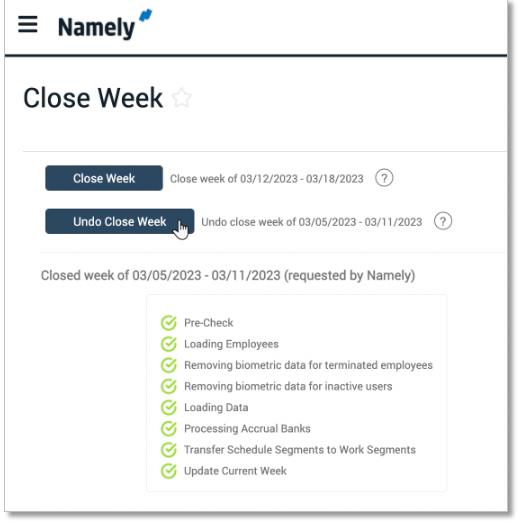
-
If there were no errors in the unclose week process, the current week in the upper right hand corner of the program will reflect the previous week.
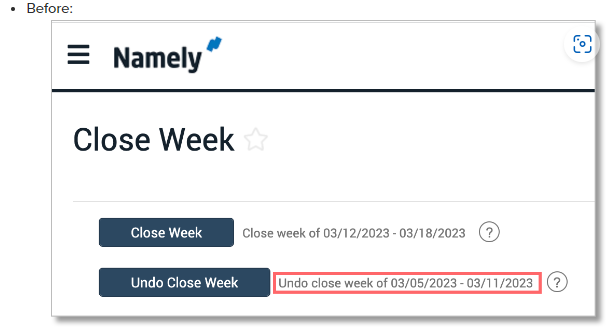
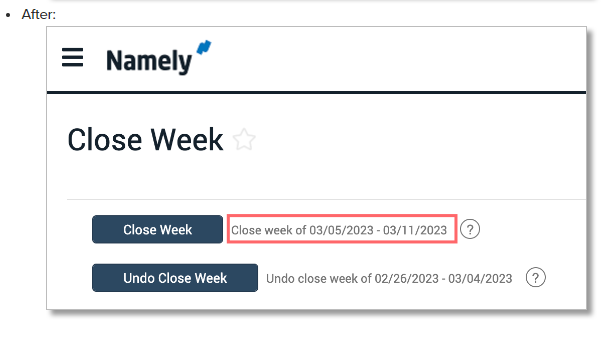
Frequent Errors
There are a number of reasons a week may not close. When the software is unable to close a week, you will be notified of the reason the close operation failed. Some of the most common reasons for failures include:
-
Unapproved missed punches
-
If one or more employees have missed punches that have not been approved, the week will not close.
-
-
Employees still clocked in
-
If one or more employees are still clocked in during the week, the week will not close.
-
-
Unapproved shifts
-
If one or more employees have segments that still require approval, the week will not close.
-
-
Prevent close-week options
-
If one or more of the options to prevent close-week operations is checked
-